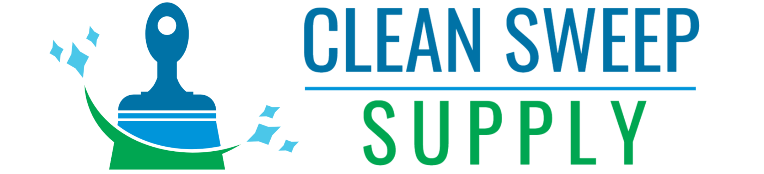| Do’s | Don’ts |
| Use a soft microfiber cloth. | Don’t use paper towels or tissues—they can scratch! |
| Turn off and unplug your device first. | Don’t spray cleaner directly on the screen. |
| Use alcohol-free cleaning solutions. | Don’t use Lysol wipes or harsh chemicals. |
| Wipe in gentle, circular motions. | Don’t press too hard—it can damage the screen. |
| Clean regularly to avoid buildup. | Don’t let dirt and grime sit for too long. |
Can You Use Lysol Wipes on Computer Screens?
It’s understandable that you’d want to use Lysol wipes on your computer screen. After all, they’re convenient and known for killing germs. But here’s the deal: while Lysol wipes are great for disinfecting other surfaces, they can actually damage your computer screen. Most modern screens, whether they’re LCD, LED, or OLED, have a protective coating that’s there to reduce glare and resist scratches. The problem with Lysol wipes is that they contain alcohol and other strong chemicals, which can strip that protective coating right off.
Using Lysol wipes can also leave streaks and a sticky residue, making your screen look even dirtier than before. And the longer you use them, the more damage they can do, leading to things like permanent cloudiness or even scratches. So, while it might seem like a quick fix, Lysol wipes can end up causing more harm than good when it comes to your computer screen.
Why You Should Clean Your Screen Regularly
Cleaning your screen isn’t just about making it look good. A clean screen is easier on your eyes, keeps your device running smoothly, and even helps reduce the spread of germs—especially if you use a touchscreen. Over time, dust, fingerprints, and bacteria can build up, affecting the clarity of your screen and possibly even your health. Plus, screens that are covered in grime can overheat more easily, which can shorten your device’s lifespan. Regular cleaning helps keep everything working well and looking sharp.
What to Use to Clean Your Computer Screen
Since Lysol wipes are out of the question, let’s talk about the best tools and products to use when cleaning your computer screen.
First things first, grab a microfiber cloth – it’s your go-to tool. These soft, non-scratch cloths are awesome for easily wiping off dust and dirt without leaving any marks on your screen. They’re great for regular cleaning, and if you need to get a bit more thorough, just dampen the cloth with a little water for a deeper clean.
Another option is using a screen cleaning solution. There are plenty of alcohol-free, gentle solutions on the market that are specifically designed for electronics. These products won’t harm your screen’s protective coating and are great for getting rid of smudges and fingerprints.
If convenience is what you’re after, you can try pre-moistened wipes made just for screens. Unlike household wipes, these are alcohol-free and won’t leave behind streaks or residue. They’re easy to use and safe for most screen types, including LCD, LED, and OLED.
Lastly, don’t forget about compressed air. While it’s not meant for the screen itself, compressed air is handy for cleaning the edges and corners of your monitor where dust tends to settle.
Step-by-Step Guide to Cleaning Your Computer Screen
Now that you know what to use, let’s walk through the actual cleaning process. It’s pretty simple but getting it right is key to avoiding damage.
First, always turn off and unplug your device before you start cleaning. This makes it easier to see the dirt on your screen and reduces the risk of any electrical issues.
Next, grab your microfiber cloth and give the screen a gentle wipe to remove any dust. Don’t press too hard—you’re just trying to clear away the loose stuff.
If the screen is still looking dirty, it’s time to dampen the cloth with water or a screen-safe cleaning solution. Remember, never spray the liquid directly on the screen. Instead, apply it to the cloth, then gently wipe the screen using small, circular motions.
Once you’re done wiping, let the screen air dry for a few minutes before turning the device back on. This ensures that any leftover moisture evaporates completely, leaving your screen clean and streak-free.
Common Screen Cleaning Mistakes to Avoid
Even if you’ve got the right cleaning gear, it’s still easy to slip up when cleaning your screen. One of the biggest mistakes people make is spraying cleaner right onto the screen. That’s a no-go because the liquid can sneak into the edges and potentially mess up the internal parts of your device. So, always spray the cleaner on the cloth first, not directly on the screen.
One common mistake is grabbing rough materials like paper towels or napkins. These can actually scratch your screen and leave behind those tiny, annoying fibers. Instead, stick to a microfiber cloth—it’s your best bet for a clean and clear screen.
Applying too much pressure when cleaning is another big no-no. Pressing too hard can lead to dead pixels or permanent marks on your screen. Be gentle, and let the cleaning solution do the work.
In the end, it’s best to skip household cleaners like Lysol or Windex. They have chemicals that can wear down your screen’s protective layer, making it more prone to damage.
How Often Should You Clean Your Screen?
The frequency of cleaning really depends on how often you use your computer and where it’s located. If you’re using your device every day, especially in a shared space, it’s a good idea to give it a quick wipe with a microfiber cloth every few days. This will keep dust and fingerprints in check.
Once a week, take a few minutes to use a screen-safe cleaning solution or pre-moistened wipes to get rid of any smudges or oils. And once a month, it’s a good idea to do a more thorough clean, paying attention to the edges and corners where dust tends to collect.
Extra Tips for Keeping Your Screen Clean
If you want to keep your screen looking great for as long as possible, here are a few extra tips that can help:
Consider using a screen protector. This not only adds an extra layer of protection but also makes cleaning easier since you’re less worried about damaging the screen itself.
Make it a habit to wash your hands before using your computer. Clean hands mean less dirt and oil getting transferred to the screen.
And finally, try to avoid eating near your computer. Food particles and grease are a hassle to clean and can quickly make your screen look dirty again.
Conclusion
Can you use Lysol wipes on your computer screen? Nope, it’s not a good idea. Even though Lysol wipes are perfect for cleaning other surfaces, they can actually harm your computer screen by removing its protective coating and leaving a sticky residue. A better approach is to use microfiber cloths, screen-friendly cleaning sprays, or wipes specifically made for electronics. By choosing the right tools and avoiding common mistakes, you’ll keep your screen looking spotless without causing any damage.
Key Takeaway: Avoid using Lysol wipes on your computer screen, as they can damage the protective coating. Instead, use a microfiber cloth and screen-safe cleaning solutions for a safe and effective clean.
FAQs
Can I clean my screen with just water?
Yes, you can use water, but it’s best to use distilled water to avoid leaving behind any mineral deposits. Always apply the water to a microfiber cloth, not directly on the screen.
Are pre-moistened wipes safe for all screens?
Not all pre-moistened wipes are suitable for screens. Make sure to choose wipes that are specifically made for electronics and are alcohol-free.
What should I do if I accidentally use Lysol wipes on my screen?
If you’ve accidentally used Lysol wipes on your screen, quickly wipe it down with a damp microfiber cloth to remove any residue, then let it air dry.
Can Lysol wipes damage smartphone screens too?
Yes, Lysol wipes can damage the protective coating on smartphone and tablet screens just like they can on computer monitors. Use screen-safe wipes or a microfiber cloth for cleaning.
How do I keep my screen from getting dirty in the first place?
To keep your screen cleaner for longer, use a screen protector, wash your hands before using your device, and avoid eating near your computer.